Multi-factor authentication

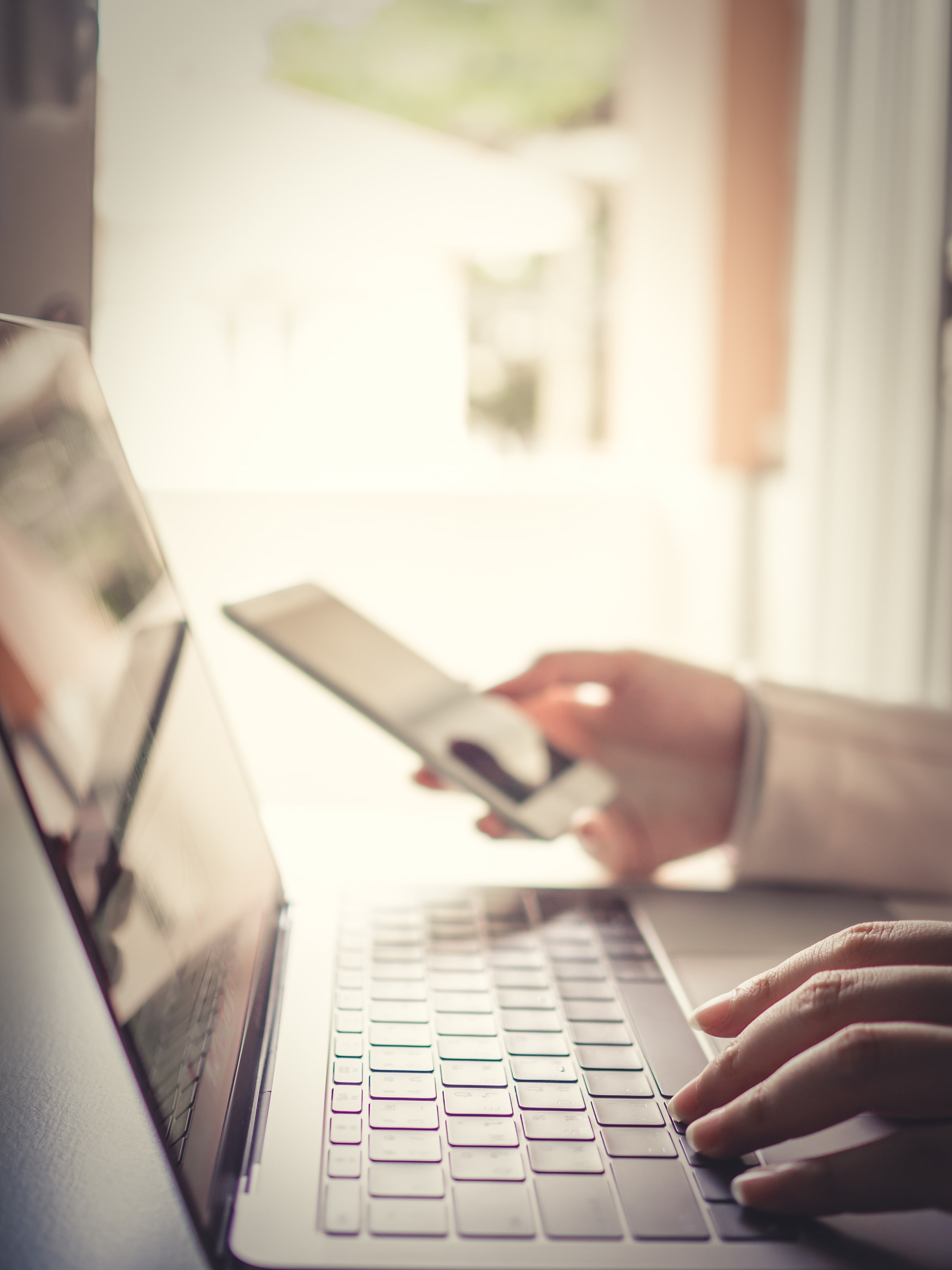
Multi-factor authentication (MFA) is an additional layer of security that keeps your account safe. It means you will be asked to confirm it’s really you when you log on to SRUC systems. You will use something you know (your password) with something you have (such as your smartphone) to confirm your identity.
When you log on to your account after entering your username and password, you will be asked to verify that the login is genuine and done by you. This is usually in the form of an automated phone call (preferred method) or by clicking ‘approve’ on a Microsoft Authenticator app.
You won’t need to use MFA when you’re on campus, you will only be asked to MFA authenticate when using Office 365 or Student Desktop off campus (for example at home).
Learn more about Multi-factor authentication
Need more help?
Shared Service Delivery (SSD) can help students with a wide range of issues from connecting to WiFi to logging into your accounts.
You can email us on sidssd@sruc.ac.uk or call 0131 535 4444.
We are available Monday to Friday 8am - 4:30pm.
If you contact us by e-mail, please provide the following information:
Your name
Your matriculation/student number
A contact phone number
A full description of the problem you are experiencing
You might also be interested in:

Health & wellbeing
SRUC has a variety of support available for the physical and mental well-being of our students.

IT Support
Our IT Help Desk can help students with a wide range of issues. Email us on IThelp@sruc.ac.uk or call 0131 535 4444

Career services
Our career advisers work collaboratively with programme teams to provide sector-relevant support with all things ‘careers’, such as finding the best education pathway to achieve your goals, helping you find jobs that meet your skills and interests, and creating a CV that'll get you noticed.

Student life
Explore what life is like at SRUC from before your arrival all the way through to graduation. Find campus and accommodation information, tips, checklists and helpful information on getting started at SRUC. You can also find information on student support services, term dates & timetables, Moodle and more.
Explore more:

Find and apply for your course
Explore our academic and training course catalogues, check out our virtual experience, request a prospectus, find out how to apply to study with us, learn about fees and funding opportunities, and more.

Study Options
Explore all the ways you can learn at SRUC. From entry-level to Master's degree and beyond, full or part time study, distance learning, apprenticeships, mature students and courses for schools. We're here to help you and your business thrive.

